Description:
In this post I will describe the step by step installation of Oracle database 19c 64-bit on Oracle Linux 7 64-bit and creation of a single instance 19c database.
We will be covering the following steps:
- Oracle Database Installation Prerequisites
- Installation of Oracle 19.3.0.0 binaries
- Creation of single instance database
Download the software binaries from the below link:
https://www.oracle.com/database/technologies/oracle19c-linux-downloads.html
1. Oracle Database Installation Prerequisites
Start a terminal session and enter the following command as root:
# yum install oracle-database-preinstall-19cCreate the directories where Oracle binaries has to be installed:
# mkdir -p /u01/app/oracle/product/19.3.0/dbhome_1
# chown -R oracle:oinstall /u01
# chmod -R 775 /u01Set the environment variables:
Edit /home/oracle/.bash_profile and add the below lines,
# Oracle ENV Settings
export TMP=/tmp
export TMPDIR=$TMP
export ORACLE_BASE=/u01/app/oracle
export ORACLE_HOME=/u01/app/oracle/product/19.3.0/dbhome_1
export ORA_INVENTORY=/u01/app/oraInventory
export ORACLE_UNQNAME=db19c
export ORACLE_SID=db19c
export PDB_NAME=pdb1
export PATH=/usr/sbin:/usr/local/bin:$PATH
export PATH=$ORACLE_HOME/bin:$PATH
export LD_LIBRARY_PATH=$ORACLE_HOME/lib:/lib:/usr/lib
export CLASSPATH=$ORACLE_HOME/jlib:$ORACLE_HOME/rdbms/jlibUnzip the database binary software:
Switch to ORACLE_HOME directory and unzip the database binary software,
# cd $ORACLE_HOME
# unzip /u01/software/db-soft/LINUX.X64_193000_db_home.zip2. Installation of Oracle 19.3.0.0 binaries
Log into the oracle user and set the environment variables.
Here I am using VNC viewer to do the installation in graphical mode. Refer the link to Install and configure VNC Server on Linux 7
# cd /home/oracle
# . .bash_profile
# cd $ORACLE_HOME
# ./runInstallerClick on Set Up Software only

Select the Single instance database installation

Choose Enterprise Edition

Verify the ORACLE_BASE and ORACLE_HOME locations


Select the OS Groups for the installation

Uncheck the Automatically run configuration scripts, Here we will do this manually

Verify the prerequisite output

Install the missing packages and click on Check again
# yum install kmod-20-21*
# yum install kmod-libs-20-21*
Check Summary and click on Install

Run root.sh script as root user

Database binary installation completed.

3. Creation of single instance database using DBCA
Login to oracle user run dbca. The dbca utility is typically located in ORACLE_HOME/bin directory.

Choose Create a database

Select Advance configuration, In Advanced configuration, you can customize storage locations, management database options, and different passwords for Admin user accounts.

Choose Database type: Oracle single instance database and General Purpose or Transaction Processing template

Provide the Global database name & SID
Enable Create as Container database and provide the PDB name

Choose File System and Provide the Database files location details

Enable Specify Fast Recovery Area and provide the location and size

If no listener is available, create a new one

Data Vault Option,

Choose Automatic Memory Management (if your physical memory is less than 4 GB) and Provide the Memory Target.
Note: If the total physical memory of your database instance is greater than 4 GB, then you cannot select the Use Automatic Memory Management option. Instead, use automatic shared memory management.

Specify the Processes count, This will be the maximum number of processes that can simultaneously connect to the database.

Use Unicode (AL32UTF8) Select this option to support multiple languages for your database users and database applications

Management Option

specify the passwords for the administrative accounts such as SYS, SYSTEM, and PDBADMIN.

Choose Create database and and click on Next

Review the summary information and click on Finish

Database created successfully..

[oracle@ol7-dev software]$ export ORACLE_SID=db19c
[oracle@ol7-dev software]$ sqlplus
SQL*Plus: Release 19.0.0.0.0 - Production on Tue Nov 10 23:45:18 2020
Version 19.3.0.0.0
Copyright (c) 1982, 2019, Oracle. All rights reserved.
Enter user-name: /as sysdba
Connected to:
Oracle Database 19c Enterprise Edition Release 19.0.0.0.0 - Production
Version 19.3.0.0.0
SQL> select name, open_mode from v$database;
NAME OPEN_MODE
--------- --------------------
DB19C READ WRITE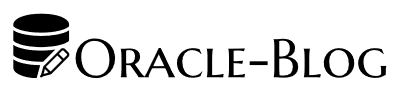
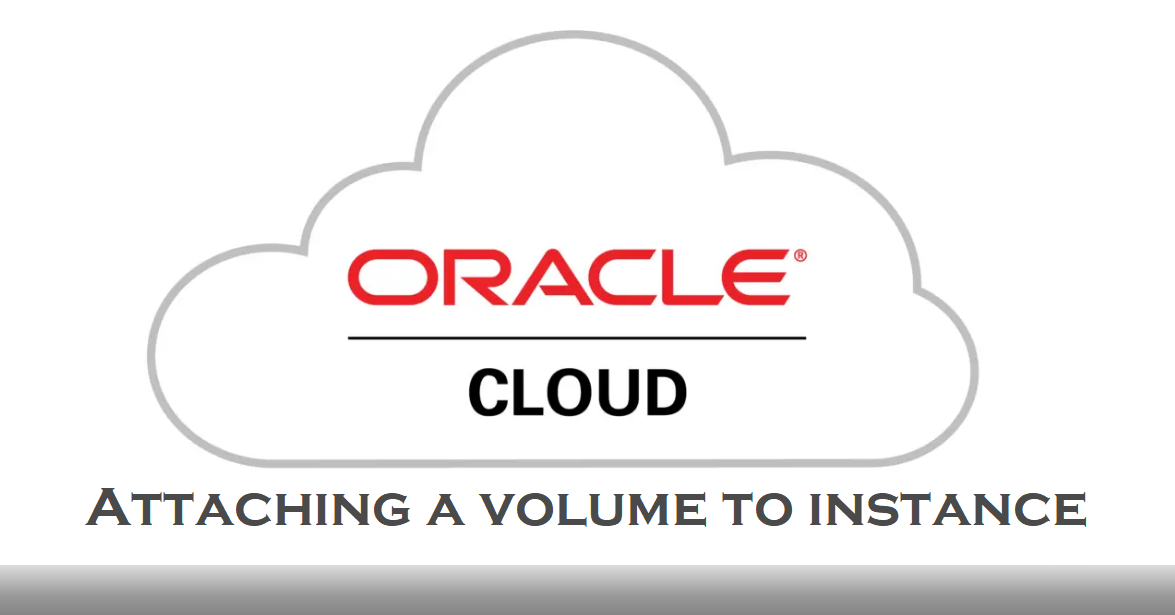
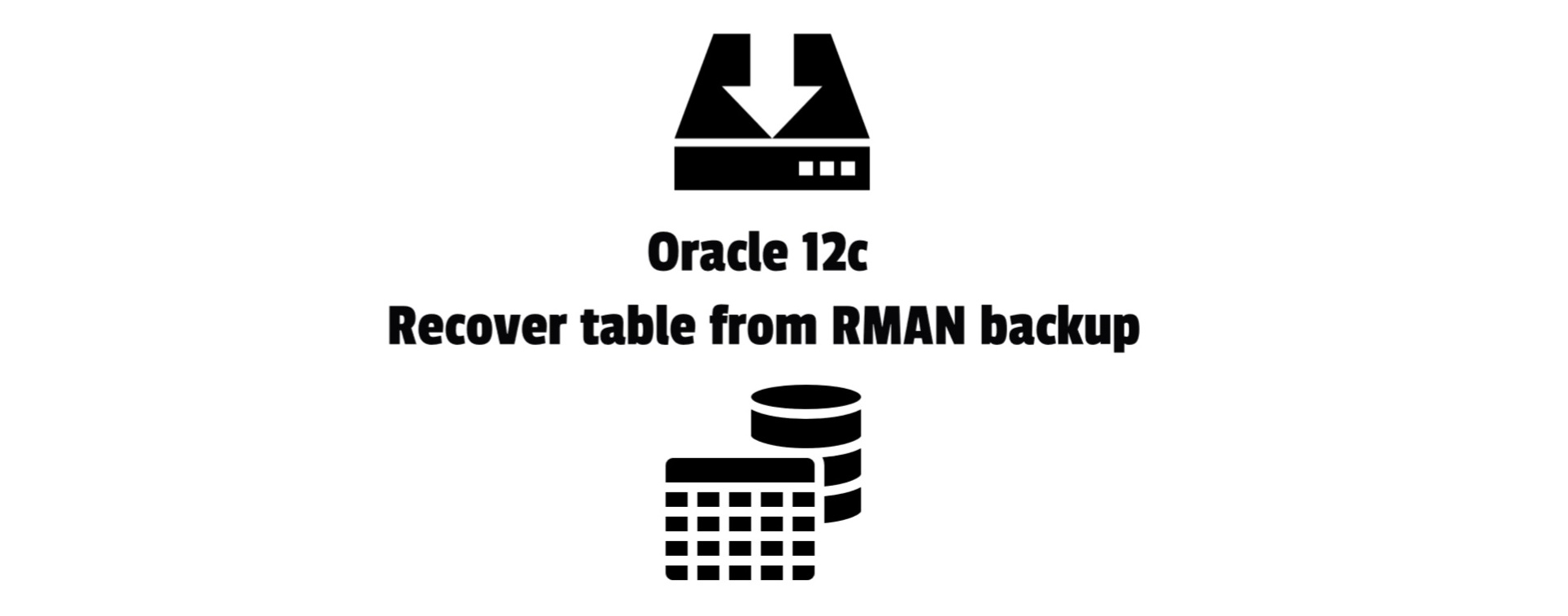
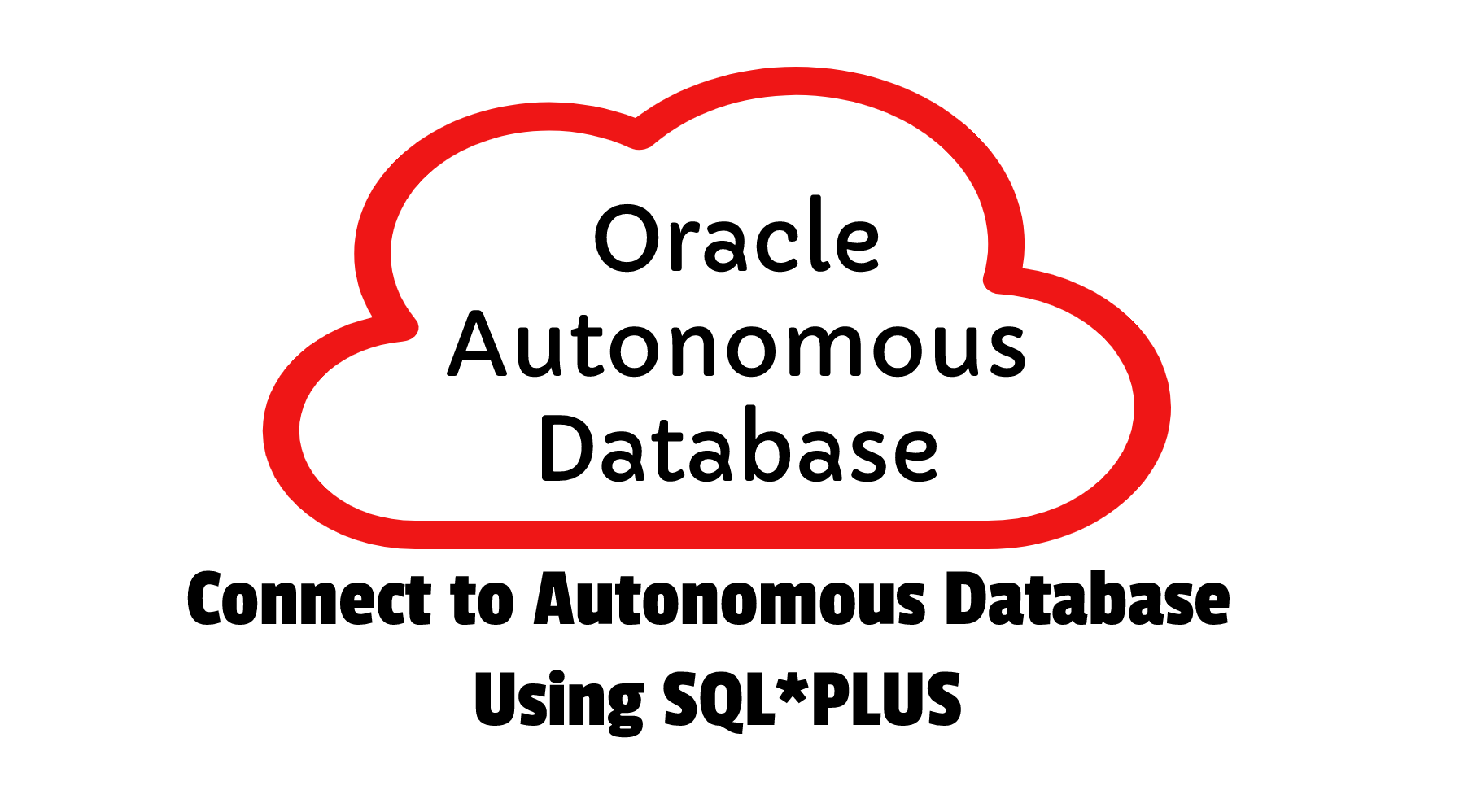





 Visit Today : 232
Visit Today : 232 Total Visit : 376062
Total Visit : 376062 Total Hits : 780203
Total Hits : 780203 Who's Online : 1
Who's Online : 1