In this post I will describe how to connect to Autonomous Database using SQL Developer
Steps: Connecting to Autonomous Database using SQL Developer
To connect to Autonomous database we need to download the client credentials wallet
- From Autonomous database details page: Click on DB Connection

2. Select Download Wallet

3. Enter the credentials to protect wallet and Click on Download, once downloaded close the window.

Connect using SQL Developer
Open SQL Developer and create a new connection using Cloud Wallet

Once the connection is Success, click on Connect

Hope this helps…
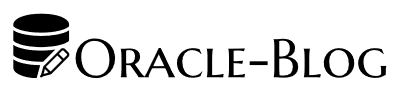
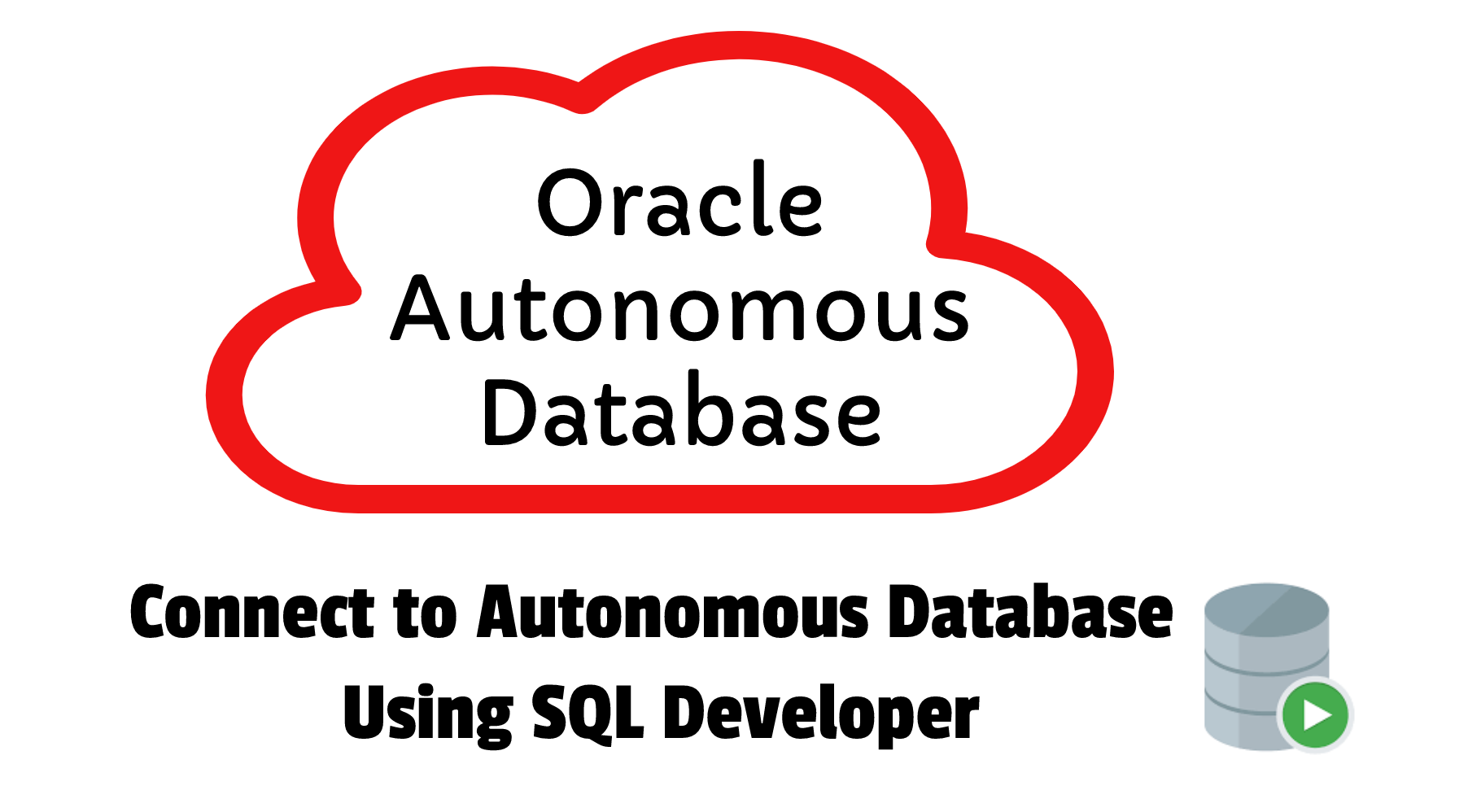

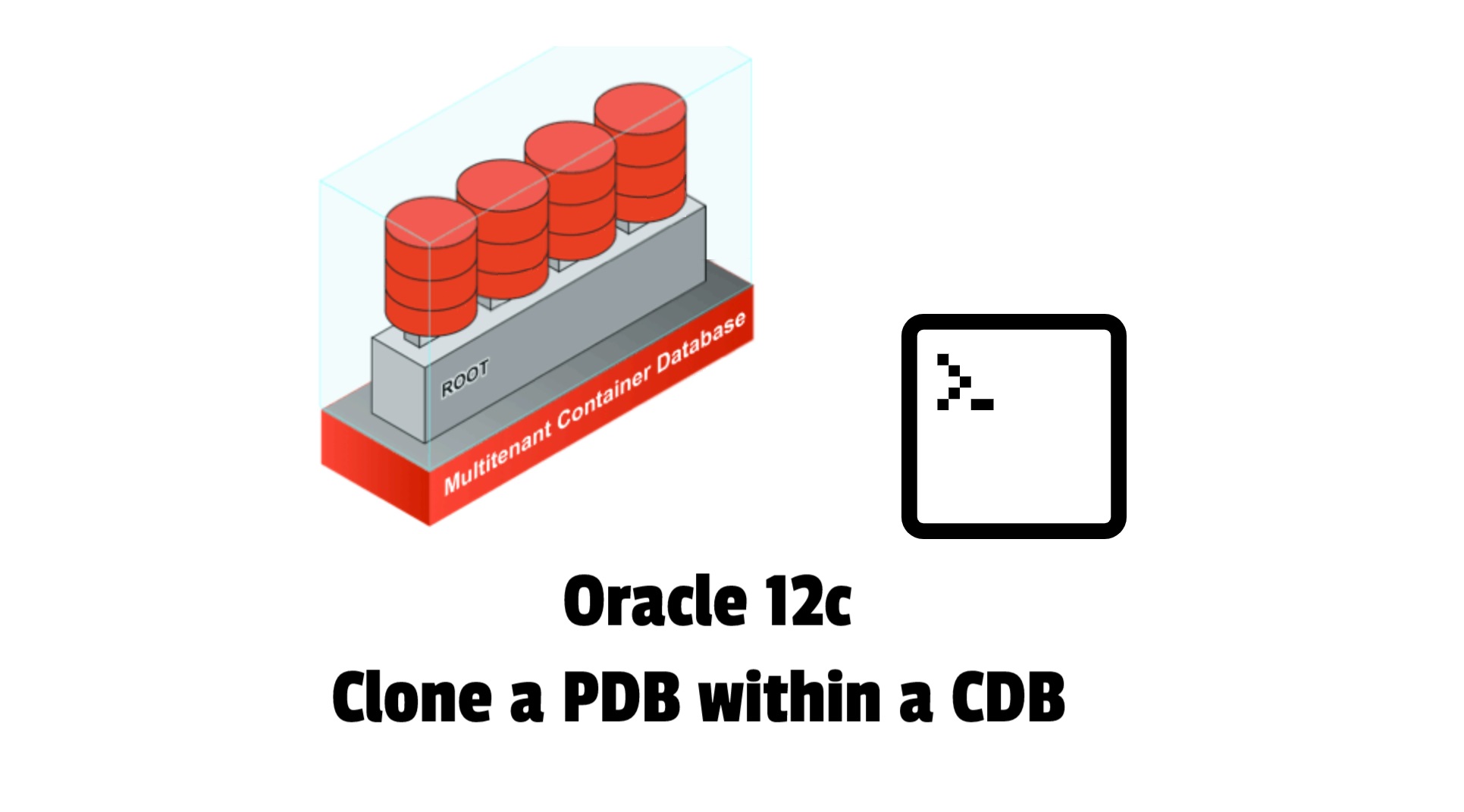
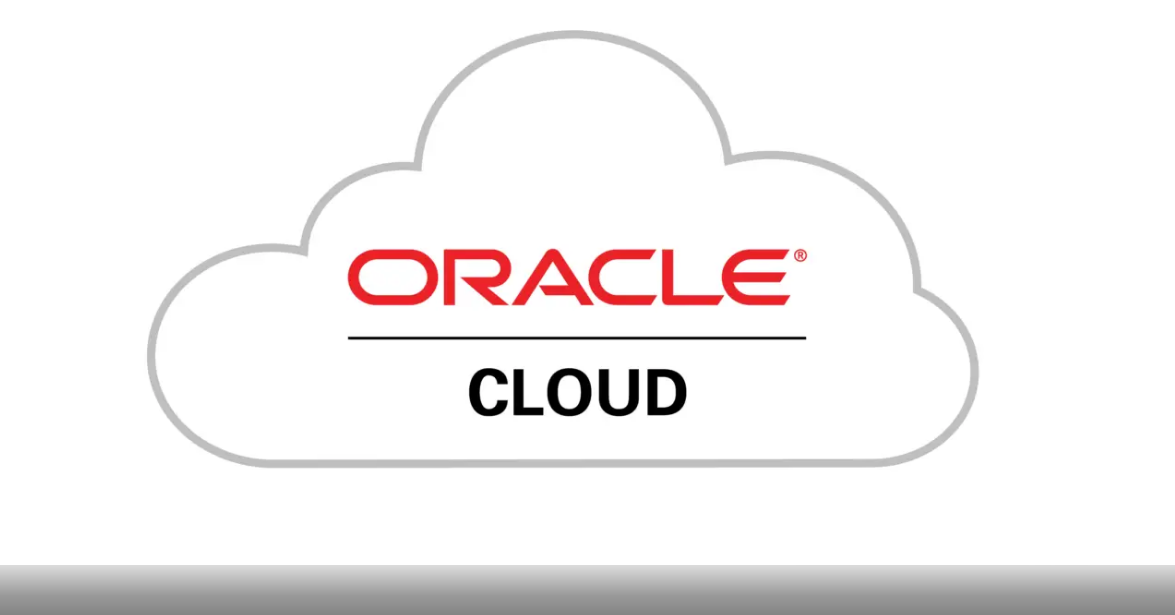






 Visit Today : 552
Visit Today : 552 Total Visit : 452417
Total Visit : 452417 Total Hits : 1134791
Total Hits : 1134791 Who's Online : 5
Who's Online : 5